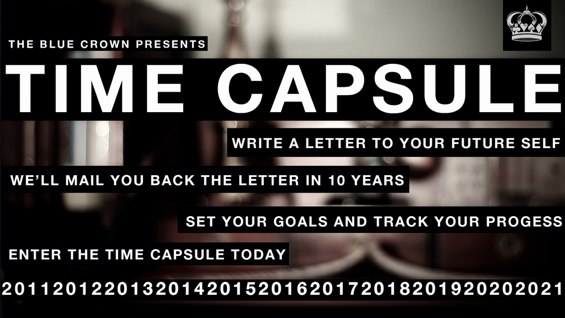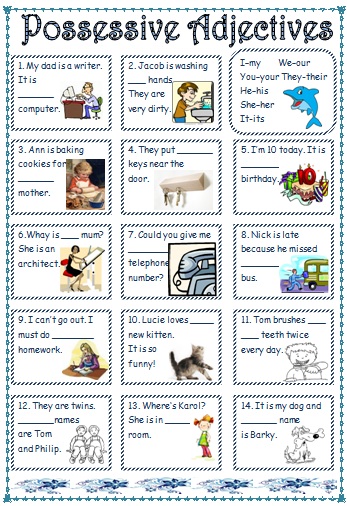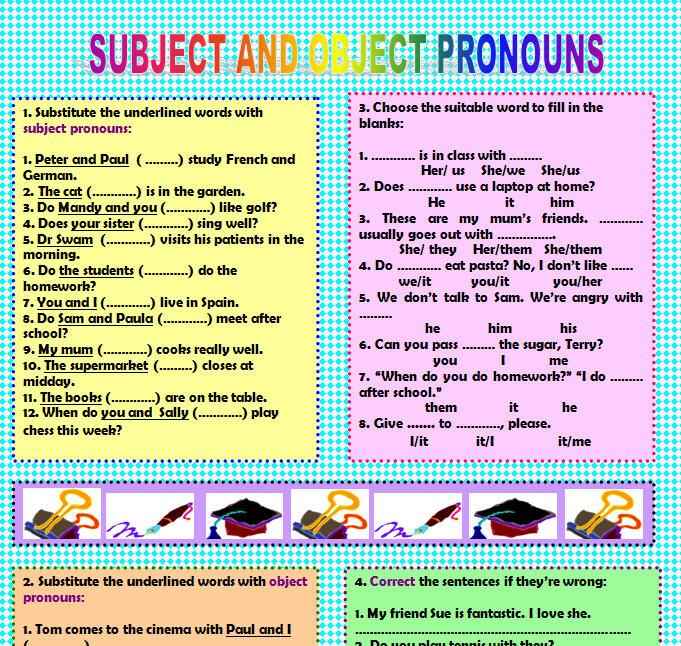welcome
Welcome to this blog. I hope it becomes a useful and interesting tool.
martes, 29 de septiembre de 2015
DESCRIBING AN AD. 4TH DIVER
CHOOSE A PICTURE OF PEOPLE IN AN AD AND WRITE A TEXT EXPRESSING YOUR OPINION
.
1PARAGRAPH. DESCRIBE THE AD AND THE PEOPLE. WHAT ARE THEY WEARING
2. WHAT IS THE ADVERTISEMENT TRYING TO SELL, WHERE CAN YOU SEE THE ADS?
3. CONCLUSIONS. WHAT IS GOOD OR NOT ABOUT THESE TIPES OF ADS
project for first of eso. computer room. UNIT1
WRITE YOUR OWN VIDEO SCRIPT FOR A SHORT TOW MINUTE FILM ABOUT YOUR TOWN.
DECIDE ON THESE AREAS
1. WHERE IS IT?
2. WHAT IS THERE TO DO AND SEE?
3.WHAT IS THERE FOR YOUNG PEOPLE?
4. WHAT DO YOU LIKE ABOUT IT'
5. WHAT WOULD YOU LIKE TO IMPROVE/CHANGE?
WRITE YOUR SCRIPT. IF YOU HAVE TIME FILM THE VIDEO.
DECIDE ON THESE AREAS
1. WHERE IS IT?
2. WHAT IS THERE TO DO AND SEE?
3.WHAT IS THERE FOR YOUNG PEOPLE?
4. WHAT DO YOU LIKE ABOUT IT'
5. WHAT WOULD YOU LIKE TO IMPROVE/CHANGE?
WRITE YOUR SCRIPT. IF YOU HAVE TIME FILM THE VIDEO.
MY ENGLISH LAB. LICENCE
PLEASE, WAIT TO GET YOUR LICENCE. WE ARE DISCUSSING IN THE DEPARTMENT HOW TO GO ABOUT IT.
ESPERAD UN POCO HASTA QUE OS DIGAMOS CÓMO COMPRAR LAS LICENCIAS. PERDONAD LAS MOLESTIAS
miércoles, 23 de septiembre de 2015
domingo, 20 de septiembre de 2015
REGISTER TO MY ENGLISH LAB
Register to MyEnglish Lab 1 ESO
To start using your electronic workbook, you must first register. To do so, you will need two different codes and a valid email:
A. Access code from your book
B. Course ID that your teacher will give you
C. you will also need a valid email account
Follow these steps:
Before you start creating the account it is recommended that you watch the videoclip at the end of this post. Then follow these steps:
PART 1. Pearson resistration
- Go to My English Lab registration (click here)
- Click on register and enter the access code from your book
- On the next screen you must create a Pearson account (this is where you will need a valid email). Follow the directions to fill out the form and create your user name and password.
- Make sure you provide your teacher with your log-in and password but do not share with other students.
PART 2. Course registration.
Watch this video to see what it looks like this:
- After completing your registration you will see a confirmation screen. Click on "Go to your product"
- Complete the information that is requested and save your entry. A new window will pop up.
- Click on Settings, then click on "My Courses" and then on "join a course". Finally enter the Course ID your teacher gave you.
Watch this video to see what it looks like this:
miércoles, 16 de septiembre de 2015
4TH DIVER. Project
4th ESO.PROJECT: CREATE A fashion firm
1. Work with a classmate.
2. Create a project of a shop or firm belonging to the clothes industry.
3. Explain the name (invent it and say why it is called like that).
4. Where is it? Say where has the shop/s or factory.
5. Mention the type of clothes you are going to work on. (casual, sport, smart, for weddings... accesories,.... your design,etc.......
6. Explain if it is going to be fair trade, ecological, ethical........
7. Include examples of items of clothes (if possible with pictures) and their prices.
Write everything in a power point or in a word document. Make it attractive.
Some of you would present it to your classmates, if possible.
computer room. first task.
WRITE AN entry ON YOUR BLOG ABOUT YOURSELF./SELVES
1ST. INTRODUCE YOURSELF.
2ND DESCRIBE YOURSELF PHYSICALLY
3RD. DESCRIBE YOURSELF ( PERSONALITY)
4TH WRITE ABOUT WHAT YOU EXPECT FROM THIS SCHOOL YEAR.
martes, 15 de septiembre de 2015
lunes, 14 de septiembre de 2015
WELCOME YEAR 2015/2016
Welcome to this school year 2015/16. I hope you have a great time and learn lots......
Suscribirse a:
Comentarios (Atom)